- Create a folder compare session with beyond compare like the following:
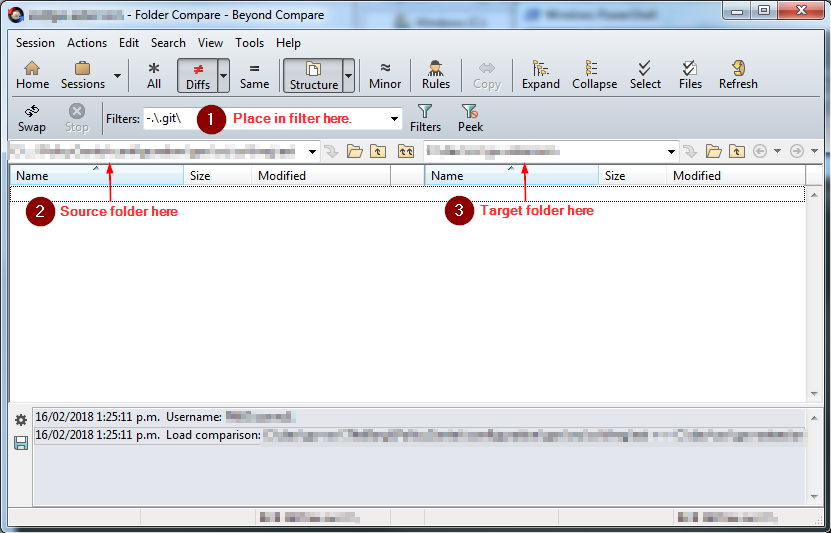
- Save the session with a file name without any special characters (e.g. < or >) or spaces (i.e. necessary not to confuse the scheduler).
- Save the following beyond compare script to right-updater.bc file.
#Write to right-updater.log log normal "right-updater.log" #Load a folder compare session. load "%1" #Confirmation will be set to yes by default. option confirm:yes-to-all #Make the right equals to the left of the loaded folder from the session. sync mirror:left->right
- Save the following powershell script to bcrunner.ps1 file along the side right-updater.bc file.
#expects 2 command line parameters param([string]$script, [string]$session) #The beyond compare command to be used. $cmd="C:\Program Files\Beyond Compare 4\BComp.com" #Holds the session argument for the beyond compare command. $args="""$session""" #Write on screen the actual command to be executed. write-output "$cmd /silent @$script $args" #Perform the command. &$cmd /silent @$script $args
- Schedule using windows task scheduler and on the actions tab fill in the following fields like:
Action Start a program Program/script powershell Add arguments(optional) ./bcrunner.ps1 right-updater.bc <SAVED_SESSION_FROM_STEP_2> Start in (optional) <DIRECTORY_OF_BCRUNNER.PS1_FILE_FROM_STEP_4> Note: Fill-in the other tabs of the scheduler accordingly.
Leave a Reply