If you want to install any Linux distributions for WSL ensure that the Microsoft-Windows-Subsystem-Linux optional feature is enabled using the following procedure:
- Open a PowerShell as Administrator and run the following (i.e. if it is not installed):
Enable-WindowsOptionalFeature -Online -FeatureName Microsoft-Windows-Subsystem-Linux
- Restart the computer when prompted.
- Open the Microsoft Store
- Search for the Linux distribution (e.g. Ubuntu) you like.
- Click it and the click the Install button.
- After finishing the installation search for it in the Start menu.
Usually the newly installed application is at the top of the start menu.
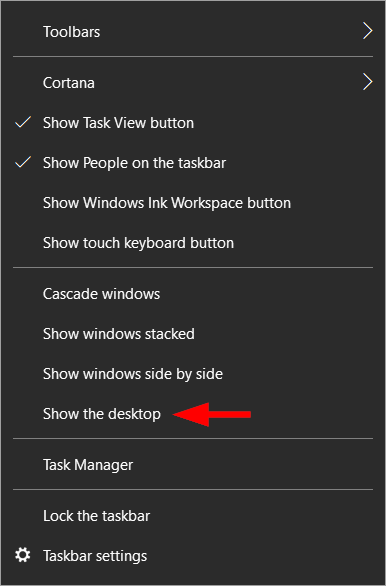
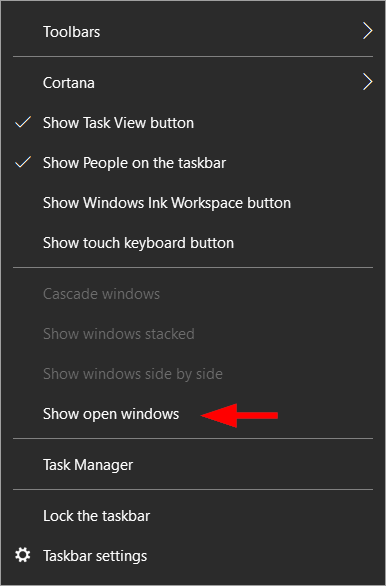
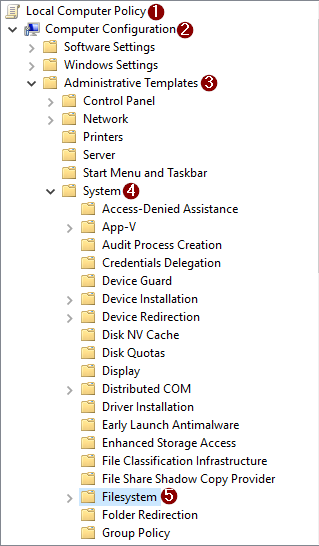
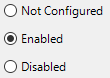
Recent Comments