- Create an autohotkey script (e.g. alwaysontop.ahk).
- Add the following entries:
#^+t:: WinSet, AlwaysOnTop, On, A Return #^t:: WinSet, AlwaysOnTop, Off, A Return
Example script
#NoEnv ; Recommended for performance and compatibility with future AutoHotkey releases. ; #Warn ; Enable warnings to assist with detecting common errors. SendMode Input ; Recommended for new scripts due to its superior speed and reliability. SetWorkingDir %A_ScriptDir% ; Ensures a consistent starting directory. #^+t:: WinSet, AlwaysOnTop, On, A Return #^t:: WinSet, AlwaysOnTop, Off, A Return
To make a window always on top press the following combination:
Win + Ctrl + Shift + t
To disable the effect of the always on top press the following combination:
Win + Ctrl + t
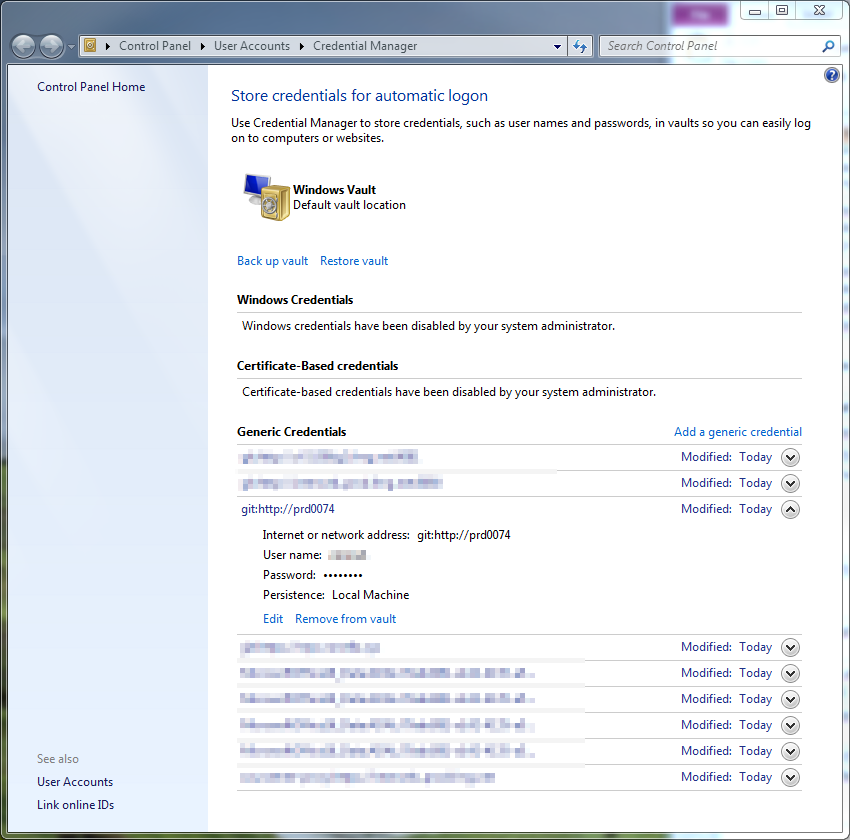
Recent Comments